

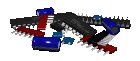
TECHNICAL INFO...
TRY THIS FIRST! |
TRY THIS FIRST! |
It has been discovered that 90% of those unable to use the chat software have been unable to enter because of their FIREWALLS. Either temporarily turn off your firewall for the duration of your stay, or allow the chat software to have "trusted" access in your firewall configuration.
Another issue has come up that is stopping folks from entering the POGM chats. If you are using an ACCELERATOR with your dialup service, like "Net-Zero High Speed Acclerator," turn it off before entering the room. You can turn it back on after you leave.
"You may also double check that you are not using a proxy setting in Internet Explorer. Open MS Internet Explorer, go to tools ... open internet option, and under the Connection tab click on the Lan settings button and see if Use proxy is checked. Actually all three of the items in this dialog box can be unchecked."|
|
![]() NETSCAPE, OR OPERA USERS!
If you are using a browser other than
Microsoft's Internet Explorer, you may have to manually download the updated
version of the software. If this is the case,
NETSCAPE, OR OPERA USERS!
If you are using a browser other than
Microsoft's Internet Explorer, you may have to manually download the updated
version of the software. If this is the case, ![]()
There are a few reasons why you will get error #2
Click the "Room Names" to enter. A dialog box will pop up asking you for user name and password. Unless you are a Moderator of a room, you do NOT need a PASSWORD. The only exception to this are PRIVATE rooms.
After
you enter a user name... if you never used this Audio Chat room before, it will take
a moment to access the software you will need. After that, it will ask you for permission
to download the "client" software to your computer. The file is100%
FREE, fairly small (1.32mb) and completely safe to use. Once installed
you will not have to re-install it again later when you return to the room.
![]() You will need speakers on
your computer to hear when people are speaking in the room.
You will need speakers on
your computer to hear when people are speaking in the room.
![]() You will also need
a microphone if you plan to speak in the room as well, but it is not necessary.
There is also a TEXT CHAT in the room if you prefer to use that over AUDIO.
You will also need
a microphone if you plan to speak in the room as well, but it is not necessary.
There is also a TEXT CHAT in the room if you prefer to use that over AUDIO.
The Audio Rooms also have web browsing capabilities. You will be able to view webpages INSIDE the chat room so as to better discuss the content. If you are a "moderator" of a room, you will also be able to browse to webpages, and at the same time have the pages you browse to appear on everyone else's computers in the chat rooms. (Everyone in the room has the option to prevent "forced browsing" as well) Moderators also have the power to "BOOT" people from the room, "MUTE" people in audio, or "GAG" people in text, or both. This is to prevent undesirables from attacking your rooms as we see is the norm in most chat rooms today. Moderators also have the power to "LOCK" the room to prevent further access by undesirables.
Moderators will be able to allow access
to their POGM Audio Chat's FROM THEIR WEBSITE'S as well! (As long as they display
the POGM Audio Chat Banner seen below, and the link is directed to http://www.remnantofgod.org/pogmchat.htm

For
those doing so, just copy and paste above banner. The link is already imbedded.
CLICK
HERE |
|
Room Moderators
|
Click here for Moderators RULES & REGULATIONS
Room Moderators have special passwords allowing them to open rooms with full power to control room. This power allows them to remove undesirables from rooms they have password privileges in. For example... if you are a room moderator, you have a password for YOUR room only. Other room moderators cannot use their passwords to close or open your room, and vise versa. Moderators also have the power to "BOOT" people from the room, "MUTE" people in audio, or "GAG" people in text, or both . Moderators can also LOCK a room to prevent any further access into a room. (NOTICE: Moderators are distinguished by their names appearing in bold lettering)
For more in depth information on the abilities
of the Moderator. ![]() (ALL
moderators need to see this page to learn of their abilities as moderators)
(ALL
moderators need to see this page to learn of their abilities as moderators)
If you seek a special password for a room you would like to run, contact me via the "contact us" page on this site, or look for me in the audio chat room. If you have a ministry or a church that adhere's to the Present Truth that is laid out in the "Statement of Faith" of this ministry, then rest assured you will be given a password. If you do not agree with the "Statement of Faith" Presents of God ministry will not consider you a candidate for room moderation.
**PRIVATE rooms are just that, private. You will need a password to enter in.
If you want to purchase the software that allows you to run audio chat rooms on your own server. Contact Nicholas via the "contact us" page, and place in the comments, "I want info on purchasing an audio chat."
CLICK HERE TO ACCESS THE POGM CHAT
![]() NOTICE!
Below is
an email sent to me from "Maestro." He is a POGM Audio Conference
attendee that uses a MAC to gain access to the room...
NOTICE!
Below is
an email sent to me from "Maestro." He is a POGM Audio Conference
attendee that uses a MAC to gain access to the room...
MAC USERS INSTRUCTIONS
ACCESS POGM AUDIO CONFERENCE
1) Make sure your Mac is running the latest version of
OS X.
As of January 28, 2007 the most current version is
“TIGER 10.4.8”. Leopard is coming
soon to a Mac near you! :)
2) If you’re not sure that you have the latest OS X
version, go to your apple menu and select “Software Update”. Your Mac will now automatically check to see what, if
any, new software updates are available for your Mac. If the system detects any
new software, your Mac will display a window showing you what, if any, new
software is available for you to download. If you Mac software is already up to
date, you will be informed that your Mac software is up to date. However if you
see that your OS X software is not up to date, select the latest OS X that is
shown (along with any other new software that shows up that you may want to
update). After you make your
selections click update/install. Now the selections you made will be downloaded
and installed on your Mac automatically. After install is completed, be sure to
shut down & restart you Mac.
3) In order to access the POGM AUDIO CONFERENCE, you will
need to purchase/install Windows emulation software. The 2 choices I recommend are:
a.
Parallel Desktop (click link)
NOTE: Parallel is for Intel-Macs Only
If you are on an Intel-Mac I highly recommend
Parallel over Virtual PC
b. Virtual PC (click link)
VIRTUAL PC PRICES @ COMPUS
VIRTUAL
PC PRICES @ MACMALL
DESCRIPTION
OF MY SETUP:
*
Intel-Mac (MacBook Pro)
runs of Airport wireless without any problems
* G5 Mac (tower)
* Both Macs running OS X (Tiger 10.4.8)
* Broadband Cable internet connection
NOTE 1: On my MacBook Pro and on my Mac G5 tower, I have used both Virtual PC and Parallel (running Windows XP Home) to successfully enter and participate in the POGM Audio Conference without any problems on numerous occasions. I like Parallel the best. It loads much faster and I’ve had 0 problems using it. Virtual PC also works well, except I’ve encountered a problem with the it not being able to detect my internet connection. Uninstalling & reinstalling Virtual PC rectified the issue.
Virtual PC’s boot time is much slower (about 1 minute). With Virtual PC web page loads take 10-30 seconds. In contrast, Parallel boots in 10-15 seconds and most we pages loads in under 5 seconds.
NOTE 2: If you have a G3 or G4 MAC you will only be able to use Virtual PC. Be sure to review system requirements listed on manufactures websites before making your selections.
I pray that these instructions are helpful to one and all.
GOD BLESS U
MAESTRO